FREQUENTLY
ASKED QUESTIONS
The FAQs below provide helpful information about GeForce NOW Powered by CloudGG, supported games, compatible devices, and recommended system and network requirements.

GeForce NOW (GFN) is NVIDIA's cloud-based game streaming service, delivering real-time gameplay straight from the cloud to your laptop, desktop, Mac, SHIELD TV, Android TV, Samsung & LG Smart TV, Android device or iPhone and iPad.
With GFN, you can instantly transform nearly any laptop, desktop, Mac, SHIELD TV, Android device, iPhone, or iPad into the PC gaming rig you've always dreamed of. Experience instant loading, ray-traced graphics and smooth fps even when playing the most demanding games.
Connect to your store accounts and stream your own library of games, or play your favourite free-to-play games. With cloud saves for supported games, you can pick up your game where you left off, on any supported device, wherever you are.
In January 2021, NVIDIA announced a formal Alliance agreement with Pentanet, one of the fastest growing internet service providers in Australia.
NVIDIA's GeForce NOW Alliance is a partnership of telecommunications providers using optimised NVIDIA RTX Servers to expand and improve the cloud gaming experience globally.
Read the full announcement from NVIDIA here.
The CloudGG portal is where you manage your GeForce NOW Powered by CloudGG membership.
Inside the portal, you can update your account information and password, customise your player profile, change your membership plan and join our community forum.
New GeForce NOW Powered by CloudGG members can redeem their promo code in the Membership section of the CloudGG signup process.
If you are an existing member, log in to the CloudGG portal and follow the steps below to redeem your promo code:
- Desktop: Access the Membership Plan section from the menu on the left side of the screen.
- Mobile: Access the Membership Plan section by touching the menu icon in the top-right corner of the screen.
- Enter your promo code into the field provided, taking care to enter it correctly
- Click the orange Redeem button
A message will display to confirm that your promotion code has been redeemed successfully. If your code is valid but fails to activate, please reach out to [email protected] so that we may investigate and redeem your offer manually.
Please note that a promo code is different from a referral code. To enter a referral code, access the Referrals tab at the top left of the screen on desktop or within the main menu on mobile. New members intending to enter a referral code must do so within 12 hours of creating their CloudGG account.
Yes, a free Ultimate Trial is available to experience cloud gaming at its best. Ultimate Trial offers 3-hours of RTX 4080-powered play time every 90 days. Trial sessions are ad-supported and have lower queue priority than paid members. After your 3-hours of play time, you can choose a premium membership plan to continue playing.
Please see the plans page here for a detailed breakdown of the differences between GeForce NOW Powered by CloudGG membership plans.
A countdown timer will appear at the top of your gameplay window during the final ten minutes of your play session, giving you plenty of time to save your game and launch a new session if you would like to continue playing. If the timer reaches zero before you exit your play session, the session will end automatically and you will be required to launch a new session to continue playing your game.
If you are experiencing a technical issue within the GeForce NOW client, log in to CloudGG and head to the Community Forum to connect with other players and CloudGG staff. If your question hasn't already been answered in the forum, the CloudGG staff and our team of Community Champions are sure to be able to help.
Yes, you need to own or purchase a game from one of the supported game stores before playing it on GeForce NOW.
The service also supports over 100 of the most popular free-to-play games like Genshin Impact, Honkai: Star Rail, Apex Legends and Fortnite. New games are added to the service every week, with a full list included in our weekly “This Week on GFN” blog. You can see a full list of games supported on GeForce NOW Powered by CloudGG here.
As part of NVIDIA and Microsoft's collaboration to bring more choice to gamers, new Microsoft Store integration has been added that lets gamers stream select titles from the Xbox PC Game Pass catalogue on GeForce NOW Powered by CloudGG.
With the Microsoft Store integration, members will see a brand-new Xbox button on supported PC games and can seamlessly launch these titles across their devices, provided they either purchased the standalone games through the Microsoft Store or have an active Xbox Game Pass Ultimate or PC Game Pass subscription.
Find out more here.
GeForce NOW is a BYOG - bring your own games - service. It connects to your previously purchased/owned digital PC game stores so you can stream your own library of games.
Search our Games page to find your library of games, or look for new ones including many of the latest releases and top free-to-play games. (You must already own or purchase titles to play them on GeForce NOW.)
No. All driver and games updates are automatically managed by NVIDIA.
Yes, your saved game data is stored on the GeForce NOW servers and automatically syncs with your digital store accounts. This means that your progress and achievements will be synchronised across all devices.
Please note that you must have cloud sync enabled in your digital store account settings for cloud saves to synchronise across devices.
To view a list of GeForce NOW Powered by CloudGG games with RTX On feature support, you can filter search results for 'RTX' in either the GeForce NOW client or the website games list here.
Please note that RTX On features are only enabled with a Performance or Ultimate membership.
Performance and Ultimate members have full control over in-game settings. To enable this option in the GeForce NOW client, open Settings, and turn on 'In-game Graphics Settings'.
Hardware Requirements
- A 64-bit version of Windows 7 or later (32-bit versions of Windows are not supported)
- Dual core x86 or x64 CPU at 2.0GHz or faster. Or, Qualcomm Snapdragon X Arm processor (Beta support).
- 4GB of system memory
- GPU that supports DirectX 11 or later
Internet Requirements
- 15 Mbps for HD resolutions at up to 60 FPS (e.g. 1280x720)
- 25 Mbps for FHD resolutions at 60 FPS (e.g. 1920x1080)
- 35 Mbps for UW QHD & QHD resolutions at 120 FPS (e.g. 3840x1440 or 2560x1440)
- 45 Mbps for 4K resolutions at 120 FPS (e.g. 3840x2160)
We recommend a hardwired Ethernet connection, or a router with a 5 GHz WiFi connection. We also require less than 80ms of network latency from an NVIDIA data center. Please read this knowledge base article on how to test your network.
A GeForce NOW Ultimate membership is required for features like 4K/QHD resolutions, HDR, AV1, Cloud G-SYNC, and 120/240 FPS streaming on the native Windows PC app. Please read this knowledge base article for more information and hardware requirements.
Keyboard and Mice
A USB gaming mouse is recommended. If you are using a mouse and experiencing stutter, you can try lowering your mouse polling rate to 125Hz.
Gamepads
- GeForce NOW Recommended Gamepad
- Microsoft Xbox controllers
- Sony PS5 DualSense/DualShock 4 controllers
Additional gamepads may work with GeForce NOW. Some require additional drivers and/or software updates to properly function.
Racing Wheels & Pedals
- Logitech G29 Driving Force Racing Wheel & Pedals*
- Logitech G920 Driving Force Racing Wheel & Pedals*
- Logitech G Driving Force Shifter*
*Installation of the latest Logitech G HUB Gaming Software on your Windows device is recommended.
Hardware Requirements
- macOS version 10.11 or higher
- Any Mac system introduced in 2009 or later
Internet Requirements
- 15 Mbps for HD resolutions at up to 60 FPS (e.g. 1280x720)
- 25 Mbps for FHD resolutions at 60 FPS (e.g. 1920x1080)
- 35 Mbps for UW QHD & QHD resolutions at 120 FPS (e.g. 3840x1440 or 2560x1440)
- 45 Mbps for 4K resolutions at 120 FPS (e.g. 3840x2160)
We recommend a hardwired Ethernet connection, or a router with a 5 GHz WiFi connection. We also require less than 80ms of network latency from an NVIDIA data center. Please read this knowledge base article on how to test your network.
A GeForce NOW Ultimate membership is required for features like 4K/QHD resolutions, HDR, AV1, Cloud G-SYNC, and 120/240 FPS streaming on the native macOS app. Please read this knowledge base article for more information and hardware requirements.
Keyboard and Mice
We recommend a USB gaming mouse. The Apple Magic Mouse doesn't have dedicated left/right buttons and a scroll wheel, which are usually needed for games. If you are using a mouse and experiencing stutter, you can try adjusting your mouse to a lower polling rate to 125Hz.
Gamepads
- GeForce NOW Recommended Gamepad
- Microsoft Xbox controllers
- Sony PS5 DualSense/DualShock 4 controllers
Additional gamepads may work with GeForce NOW. Some require additional drivers and/or software updates to properly function.
Racing Wheels & Pedals
- Logitech G29 Driving Force Racing Wheel & Pedals*
- Logitech G920 Driving Force Racing Wheel & Pedals*
- Logitech G Driving Force Shifter*
*Installation of the latest Logitech G HUB Gaming Software on your macOS device is recommended.
Hardware Requirements
- Chromebooks with at least 4GB RAM
- Chrome browser 77.x or later
If you experience any stuttering, please read this knowledge base article for more information.
Internet Requirements
- 15 Mbps for HD resolutions at up to 60 FPS (e.g. 1280x720)
- 25 Mbps for FHD resolutions at 60 FPS (e.g. 1920x1080)
- 35 Mbps for QHD resolutions at 120 FPS (e.g. 2560x1600)
We recommend a hardwired Ethernet connection, or a router with a 5 GHz WiFi connection. We also require less than 80ms of network latency from an NVIDIA data center. Please read this knowledge base article on how to test your network.
A GeForce NOW Ultimate membership is required for features like 1600p resolution and 120 FPS streaming on a Chromebook. Please read this knowledge base article for more information and hardware requirements.
Keyboard and Mice
A USB gaming mouse is recommended. If you are using a mouse and experiencing stutter, you can try lowering your mouse polling rate to 125Hz.
Gamepads
- GeForce NOW Recommended Gamepad
- Microsoft Xbox controllers
- Sony PS5 DualSense/DualShock 4 controllers
Additional gamepads may work with GeForce NOW. Some require additional drivers and/or software updates to properly function.
Launch from play.geforcenow.com
- Chrome browser 77.x or later (Windows, macOS, or Chromebook)
- Edge browser 91.xx or later (Windows only)
- Safari browser 16.4 or later (macOS)
Internet Requirements
- 15 Mbps for HD resolutions at up to 60 FPS (e.g. 1280x720)
- 25 Mbps for FHD resolutions at 60 FPS (e.g. 1920x1080)
- 35 Mbps for QHD resolutions at 120 FPS (e.g. 2560x1440)
We recommend a hardwired Ethernet connection, or a router with a 5 GHz WiFi connection. We also require less than 80ms of network latency from an NVIDIA data center. Please read this knowledge base article on how to test your network.
A GeForce NOW Ultimate membership is required for features like QHD resolution and 120 FPS streaming on a browser.
Keyboard and Mice
A USB gaming mouse is recommended. If you are using a mouse and experiencing stutter, you can try lowering your mouse polling rate to 125Hz.
Gamepads
- GeForce NOW Recommended Gamepad
- Microsoft Xbox controllers
- Sony PS5 DualSense/DualShock 4 controllers
Additional gamepads may work with GeForce NOW. Some require additional drivers and/or software updates to properly function.
Hardware Requirements
- An Android phone, or tablet, with 1GB of available memory
- Android 5.0 (L) or later
- OpenGL ES2.0 support or higher
Internet Requirements
- 15 Mbps for HD resolutions at up to 60 FPS (e.g. 1280x720)
- 25 Mbps for FHD resolutions at 60 FPS (e.g. 1920x1080)
- 35 Mbps for QHD resolutions at 120 FPS (e.g. 2560x1440)
We recommend a hardwired Ethernet connection, or a router with a 5 GHz WiFi connection. We also require less than 80ms of network latency from an NVIDIA data center. Please read this knowledge base article on how to test your network.
A GeForce NOW Ultimate membership is required for features like 1440p resolution and 120 FPS streaming on an Android device. Please read this knowledge base article for more information and hardware requirements.
Keyboard and Mice
Please read this knowledge base article if you would like to use keyboard and mouse on your Android device.
Gamepads
- GeForce NOW Recommended Gamepad
- Microsoft Xbox controllers
- Sony PS5 DualSense/DualShock 4 controllers
We recommend using a gamepad clip to attach your gamepad to your phone. The GeForce NOW Android app includes an on-screen virtual gamepad, but we do not recommend it for long-term gameplay. Additional gamepads may work with GeForce NOW. Some require additional drivers and/or software updates to properly function.
Hardware Requirements
- An iPhone or iPad with OS version 14.3 or later
- We recommend upgrading to iOS 14.5 or later, which has better support for gamepads. You can find a list of compatible devices on Apple's website
Internet Requirements
- 15 Mbps for HD resolutions at up to 60 FPS (e.g. 1280x720)
- 25 Mbps for FHD resolutions at 60 FPS (e.g. 2560x1080)
We recommend a hardwired Ethernet connection, or a router with a 5 GHz WiFi connection. We also require less than 80ms of network latency from an NVIDIA data center. Please read this knowledge base article on how to test your network.
Gamepads
- GeForce NOW Recommended Gamepad
- Microsoft Xbox controllers
- Sony PS5 DualSense/DualShock 4 controllers
- MFi (Made for iOS) Bluetooth controllers
We recommend using a gamepad clip to attach your gamepad to your phone. GeForce NOW on iPhone and iPad includes an on-screen virtual gamepad, but we do not recommend it for long-term gameplay. Additional gamepads may work with GeForce NOW. Some require additional drivers and/or software updates to properly function.
Keyboard and Mice
You can use a keyboard or mouse only for navigating game menus to type usernames and passwords. However, keyboard and mouse is not recommended for gameplay due to limitations in Safari and may not work at all.
You will need to use a gamepad to play games on your iPhone or iPad.
GeForce NOW is available to download on the following:
- Steam Deck
- ASUS ROG Ally
- Lenovo Legion Go
- MSI Claw
GeForce NOW comes pre-installed on the following:
- Razer Edge
- Logitech G Cloud
Internet Requirements
- 15 Mbps for HD resolutions at up to 60 FPS (e.g. 1280x720)
- 25 Mbps for FHD resolutions at 60 FPS (e.g. 1920x1080)
- 35 Mbps for QHD resolutions at 120 FPS (e.g. 2560x1440)
We recommend a hardwired Ethernet connection, or a router with a 5 GHz WiFi connection. We also require less than 80ms of network latency from an NVIDIA data center. Please read this knowledge base article on how to test your network.
A GeForce NOW Ultimate membership is required for features like 1440p resolution and 120 FPS streaming on a supported device. Please read this knowledge base article for more information and hardware requirements.
Hardware Requirements
- NVIDIA SHIELD TV
Internet Requirements
- 15 Mbps for HD resolutions at up to 60 FPS (e.g. 1280x720)
- 25 Mbps for FHD resolutions at 60 FPS (e.g. 1920x1080)
- 40 Mbps for 4K resolutions at 60 FPS (e.g. 3840x2160)
We recommend a hardwired Ethernet connection, or a router with a 5 GHz WiFi connection. We also require less than 80ms of network latency from an NVIDIA data center. Please read this knowledge base article on how to test your network.
A GeForce NOW Ultimate membership is required for features like 4K resolution and HDR on SHIELD TV. Please read this knowledge base article for more information and hardware requirements.
Keyboard and Mice
We recommend a USB gaming mouse. If you are using a mouse and experiencing stutter, you can try adjusting your mouse to a lower polling rate to 125Hz.
Gamepads
- NVIDIA SHIELD controller
- Microsoft Xbox controllers
- Sony PS5 DualSense/DualShock 4 controllers
Additional gamepads may work with GeForce NOW. Some require additional drivers and/or software updates to properly function.
TV Requirements
- 2020-2024 LG TVs with the latest webOS firmware and LG TV browser updates
- 2020-2024 Samsung TVs. Please read this knowledge base for more information
Internet Requirements
- 15 Mbps for HD resolutions at up to 60 FPS (e.g. 1280x720)
- 25 Mbps for FHD resolutions at 60 FPS (e.g. 1920x1080)
- 40 Mbps for 4K resolutions at 60 FPS (e.g. 3840x2160)
We recommend a hardwired Ethernet connection, or a router with a 5 GHz WiFi connection. We also require less than 80ms of network latency from an NVIDIA data center. Please read this knowledge base article on how to test your network.
A GeForce NOW Ultimate membership is required for 4K resolution on Smart TVs. Please read this knowledge base article for more information and hardware requirements.
Gamepads
- GeForce NOW Recommended Gamepad
- Microsoft Xbox controllers
- Sony PS5 DualSense/DualShock 4 controllers
Additional gamepads may work with GeForce NOW. Some require additional drivers and/or software updates to properly function.
Keyboard and Mice
You can only use a physical keyboard and mouse to navigate the app. You must use a supported gamepad to play games on TVs.
Hardware Requirements
- An Android TV or Chromecast device
- Android 5.0 (L) or later
- OpenGL ES2.0 support or higher
Internet Requirements
- 15 Mbps for HD resolutions at up to 60 FPS (e.g. 1280x720)
- 25 Mbps for FHD resolutions at 60 FPS (e.g. 1920x1080)
We recommend a hardwired Ethernet connection, or a router with a 5 GHz WiFi connection. We also require less than 80ms of network latency from an NVIDIA data center. Please read this knowledge base article on how to test your network.
Gamepads
- GeForce NOW Recommended Gamepad
- Microsoft Xbox controllers
- Sony PS5 DualSense/DualShock 4 controllers
Additional gamepads may work with GeForce NOW. Some require additional drivers and/or software updates to properly function.
Keyboard and Mice
You can only use a physical keyboard and mouse to navigate the app. You must use a supported gamepad to play games on TVs.
Hardware Requirements
- Apple Vision Pro
- Meta Quest 2, Pro, 3, and 3S
- Pico 4 and 4 Ultra
We recommend updating your device to the latest OS version.
Internet Requirements
- 15 Mbps for HD resolutions at up to 60 FPS (e.g. 1280x720)
- 25 Mbps for FHD resolutions at 60 FPS (e.g. 1920x1080)
- 35 Mbps for QHD resolutions at 60 FPS (e.g. 2560x1440)
- 40 Mbps for 4K resolutions at up to 60 FPS (e.g. 3840x2160)
We recommend a router with a 5 GHz WiFi connection. We also require less than 80ms of network latency from an NVIDIA data center.
Gamepads
- Microsoft Xbox One, Xbox Series controllers
- Sony DualShock 4 controllers*
- Sony PS5 DualSense/DualShock 4 controllers
Included VR controllers can navigate the GeForce NOW app but will not act as a gamepad while streaming. Additional gamepads may work with GeForce NOW but may require additional drivers and/or software updates to properly function.
*Not supported on Pico 4
Keyboard and Mice
You can only use a physical keyboard and mouse to navigate the app. You must use a supported gamepad to play games on head mounted displays.
You can cancel your premium membership plan by deleting the connected payment method, or by following the prompts in the My Membership tab of the CloudGG portal.
Any amount paid in advance for a membership plan is not refunded upon cancellation. Your membership plan will remain active until it is due for renewal, at which point it will be cancelled. After your premium membership plan is cancelled, your account will revert to a free Trial membership.
As specified in the GeForce NOW Powered by CloudGG Terms of Use, paid GeForce NOW Powered by CloudGG membership plans are non-refundable (except as required under Australian Consumer Law).
We suggest that CloudGG users who are concerned about the quality of their internet should take advantage of the free Trial membership and test GeForce NOW Powered by CloudGG on their network before upgrading to a premium membership plan.
An internet connection and physical hardware is required to use GeForce NOW Powered by CloudGG and it is the responsibility of members to ensure that their devices and network meet the minimum system and connectivity requirements to use the service. An internet connection of at least 15Mbps (for 720p and 60fps), 25Mbps (for 1080p and 60fps) and 35Mbps (for 4K 60fps and 1440p 120fps) is recommended.
A credit card is required to purchase a premium GeForce NOW Powered by CloudGG membership plan. We accept most major credit cards available in Australia, including American Express, but some payment types will incur additional fees or surcharges as outlined below:
- each transaction using a domestic American Express card will incur a card fee of $0.10 and a card surcharge of 1.75% of the transaction amount.
- each international card transaction will be processed in AUD and will incur:
- a card fee of $0.30;
- card surcharge of 1.75% of the transaction amount; and
- a foreign conversion fee of 2.00% of the transaction amount
If you would like to upgrade your membership plan, head to the Membership Plan tab of the CloudGG Portal and select your desired plan. It will activate as soon as you've paid the difference between your current plan and the new one.
If you would like to downgrade your membership plan, head to the My Membership Plan tab of the CloudGG Portal to cancel your active membership plan, then wait until it expires. Once it has, select and activate your desired membership plan.
In your CloudGG portal head to security in the settings section and select 'Disable 2FA'. If for some reason you cannot access your 2FA code, contact us at [email protected]. Please provide the following information to help our support team: username, date of birth, phone number, postcode.
Android:
Download the NVIDIA GeForce NOW app from the Google Play store.
iOS Safari:
Open Safari on your iPhone or iPad, then head to play.geforcenow.com and follow the instructions to create a home screen shortcut.
When using the GeForce NOW Powered by CloudGG Android app, Fortnite runs in PC performance mode to optimize streaming quality on phones. This mode allows for a significantly smoother gameplay experience, and the ability to maintain higher frame rates.
Fortnite: Save the World is unavailable when playing in PC Performance mode, but Fortnite Creative mode can be accessed by pressing 'Select Game Mode' in the Menu.
Epic Account linking enables single sign-on for Fortnite, which lets you play the game without having to log in to your Epic Games Account every time you launch a new Fortnite session on GeForce NOW Powered by CloudGG.
To link your Epic Games Account, open the GeForce NOW app and link your account in Settings.
Click here to sign up for a free CloudGG account and become a GeForce NOW Powered by CloudGG member.
Yes, Bluetooth gamepads are supported. Some recommended gamepads can be found in our list of Recommended Devices.
Yes it is. Android users playing Fortnite on GeForce NOW Powered by CloudGG will have access to on-screen touch controls and related game menus when playing through the GeForce NOW Powered by CloudGG Android app.
Please see FAQ 'Why is Fortnite different on my phone compared to other devices supported by GeForce NOW like my PC, Mac, or Chromebook?' to learn more.
All premium membership plans come with 100 hours of monthly playtime. If you run out of playtime, you may continue to launch sessions in a limited state, unless add-on time is purchased. Playtime is not used while in queue, and automatically resets at the start of each playtime cycle.
- Monthly Playtime is the base 100 hours of playtime provided by your membership plan.
- Add-on Time refers to additional playtime purchased in your CloudGG portal, and allows you to continue playing in a full state beyond your base time.
- Carryover Time refers to unused playtime carried over from your previous playtime cycle. The maximum amount of carryover time is 10 hours.
- Playtime Cycle is the monthly cycle on which your playtime resets. This is based on when your current membership plan was activated.
- Session Limit refers to the maximum length of an individual game session, based on your membership plan. If the session limit is reached you may immediately re-queue for a new session, and may do so unlimited times per month.
- Full State is the standard performance profile of your active membership plan. While you have unused playtime, GeForce NOW sessions will launch in your full state. You can compare the full states offered by each plan, here.
- Limited State is a reduced performance profile used when you have no remaining playtime. All premium plans share the same limited state with a 30 minute session limit using Basic rigs up to 1080p at 60fps.
- Tracking your playtime is easy through your CloudGG dashboard. You can view your monthly playtime, check your current usage and session history, and purchase add-on time.
- Mods and Addons will be disabled in the limited state. You will need to purchase addon-time or wait for your membership to renew.
Didn't find the answer to your question?
Contact us by clicking here.