FREQUENTLY
ASKED QUESTIONS
The FAQs below provide helpful information about GeForce NOW Powered by CloudGG, supported games, compatible devices, and recommended system and network requirements.

GeForce NOW (GFN) is NVIDIA's cloud-based game streaming service, delivering real-time gameplay straight from the cloud to your laptop, desktop, Mac, SHIELD TV, Android device or iPhone and iPad.
With GFN, you can instantly transform nearly any laptop, desktop, Mac, SHIELD TV, Android device, iPhone, or iPad into the PC gaming rig you've always dreamed of. Experience instant loading, ray-traced graphics and smoothfps even when playing the most demanding games.
Connect to your store accounts and stream your own library of games, or play your favourite free-to-play games. With cloud saves for supported games, you can pick up your game where you left off, on any supported device, wherever you are.
In January 2021, NVIDIA announced a formal Alliance agreement with Pentanet, one of the fastest growing internet service providers in Australia.
NVIDIA's GeForce NOW Alliance is a partnership of telecommunications providers using optimised NVIDIA RTX Servers to expand and improve the cloud gaming experience globally.
Read the full announcement from NVIDIA here.
The CloudGG portal is where you manage your GeForce NOW Powered by CloudGG membership.
Inside the portal, you can update your account information and password, customise your player profile, change your membership plan and join our community forum.
New GeForce NOW Powered by CloudGG members can redeem their promo code in the Membership section of the CloudGG signup process.
If you are an existing member, log in to the CloudGG portal and follow the steps below to redeem your promo code:
- Desktop: Access the Membership Plan section from the menu on the left side of the screen.
- Mobile: Access the Membership Plan section by touching the menu icon in the top-right corner of the screen.
- Enter your promo code into the field provided, taking care to enter it correctly
- Click the orange Redeem button
A message will display to confirm that your promotion code has been redeemed successfully. If your code is valid but fails to activate, please reach out to [email protected] so that we may investigate and redeem your offer manually.
Please note that a promo code is different from a referral code. To enter a referral code, access the Referrals tab at the top left of the screen on desktop or within the main menu on mobile. New members intending to enter a referral code must do so within 12 hours of creating their CloudGG account.
Yes. A Trial GeForce NOW Powered by CloudGG membership comes free with all CloudGG accounts allowing you to try the service with 30-minute play sessions, before upgrading to a premium membership plan to enjoy shorter queue times and longer play sessions.
Register your free CloudGG account at my.cloud.gg to start playing.
Trial membership is for those wanting to try a limited version of GeForce NOW Powered by CloudGG before upgrading. Trial play sessions are limited to 30-minutes and Trial members are given No Queue Priority, meaning they may experience long queue times when trying to access GeForce NOW during peak hours.
Basic is for those looking to game in short sessions, perfect for battle royales. Basic play sessions are limited to 1-hour, increased from the 30-minute play sessions available to Trial members. Basic members get Low Queue Priority, putting them ahead of Trial members.
Casual membership is for gamers chasing serious session times, perfect for RPGs and adventure games. Casual members enjoy extended 3-hour play sessions, increased from the 1-hour sessions available to Basic members, and get Medium Queue Priority, meaning only Priority and Ultra members get in quicker.
Priority membership takes things to the next-level with uninterrupted 6-hour play sessions and Top Queue Priority. Best of all Priority members get RTX On for supported games. NVIDIA's RTX platform includes dedicated RT Cores for ray tracing and Tensor Cores for AI that enable groundbreaking graphical technologies.
Ultra membership is for hardcore gamers who want to experience the true potential of GeForce NOW Powered by CloudGG! Ultra members get exclusive access to RTX 3080 cloud servers enabling gameplay up to 4K at 60fps or 1440p at 120fps on PC and Mac, native 4K on LG and Samsung smart TVs, and up to 120fps on select Android devices. On top of that Ultra members enjoy 8-hour play sessions, Ultrawide Resolution Support, Custom Game Settings and RTX On.
Trial, Basic, Casual and Priority GeForce NOW Powered by CloudGG members can stream games at up to 1080p resolution and 60fps depending on the game you're playing and the quality of your internet connection.
Ultra members can stream games up to 4K at 60fps, or 1440p at 120fps on nearly any PC or Mac, native 4K on Samsung and LG Smart TVs, 120fps on Android devices and more.
A countdown timer will appear at the top of your gameplay window during the final ten minutes of your play session, giving you plenty of time to save your game and launch a new session if you would like to continue playing. If the timer reaches zero before you exit your play session, the session will end automatically and you will be required to launch a new session to continue playing your game.
If you are experiencing a technical issue within the GeForce NOW client, log in to CloudGG and head to the Community Forum to connect with other players and GeForce NOW developers. If your question hasn't already been answered in the forum, the GeForce NOW developers and our team of Community Champions are sure to be able to help.
Founders Pricing was a special lifetime offer we made available to those who used Priority during the Founders Era of GeForce NOW Powered by CloudGG. If you were one of these brave pioneers, congratulations! You’ve locked in a great price for the lifetime of your membership. It’s worth noting if you downgrade to a different membership plan, Founders Pricing will no longer be available to you.
Yes, you need to own or purchase a game from one of the supported game stores before playing it on GeForce NOW.
The service also supports over 100 of the most popular free-to-play games like League of Legends, Apex Legends and Fortnite. New games are added to the service every week, with a full list included in our weekly “This Week on GFN” blog. You can see a full list of games supported on GeForce NOW Powered by CloudGG here.
As part of NVIDIA and Microsoft’s collaboration to bring more choice to gamers, new Microsoft Store integration has been added that lets gamers stream select titles from the Xbox PC Game Pass catalogue on GeForce NOW Powered by CloudGG.
With the Microsoft Store integration, members will see a brand-new Xbox button on supported PC games and can seamlessly launch these titles across their devices, provided they either purchased the standalone games through the Microsoft Store or have an active Xbox Game Pass Ultimate or PC Game Pass subscription.
Find out more here.
GeForce NOW is a BYOG - bring your own games - service. It connects to your previously purchased/owned digital PC game stores so you can stream your own library of games.
Search our Games page to find your library of games, or look for new ones including many of the latest releases and top free-to-play games. (You must already own or purchase titles to play them on GeForce NOW.)
No. All driver and games updates are automatically managed by NVIDIA.
Yes, your saved game data is stored on the GeForce NOW servers and automatically syncs with your digital store accounts. This means that your progress and achievements will be synchronised across all devices.
Please note that you must have cloud sync enabled in your digital store account settings for cloud saves to synchronise across devices.
To view a list of GeForce NOW Powered by CloudGG games with RTX feature support, you can filter search results for ‘RTX’ in either the GeForce NOW client or the website games list here.
Please note that RTX features are only enabled with a Priority or Ultra membership.
All games on GeForce NOW Powered by CloudGG have optimised graphics settings automatically applied at startup. These settings are generated by NVIDIA to deliver the best quality and performance based on your internet speed and the visual complexity of the game you're streaming.
For all membership plans excluding Ultra, changes made to in-game settings during a session will not be saved, and will revert to default on next launch.
Ultra members have full control over saving in-game settings. To save custom in-game graphics, open Settings and turn on IN-GAME GRAPHICS SETTINGS. Otherwise, graphics will revert back to recommended settings.
WINDOWS PC
A 64-bit version of Windows 7, or newer, is required. We recommend using the latest version of Windows 10 Anniversary update. We do not support 32-bit versions of Windows.
INTERNET REQUIREMENTS
GeForce NOW Powered by CloudGG requires at least 15Mbps for 720p at 60fps and 25Mbps for 1080p at 60fps. We also require less than 80ms latency from an NVIDIA data centre. However, for the best experience, we recommend less than 40ms.
Please read this knowledge base article on how to test your network.
RECOMMENDED FOR GEFORCE NOW ULTRA MEMBERSHIP
Ultra membership requires at least 35Mbps for streaming up to 4K at 60fps, and at least 35Mbps for streaming up to 1440p at 120fps. We also recommend a hardwired Ethernet connection, or a 5GHz wireless router.
Please read this knowledge base article for more information.
KEYBOARDS AND MICE
Most built-in or USB keyboards work fine.
We recommend a USB gaming mouse for PC and Mac. Logitech and Razer offer many different options.
MONITORS
Most monitors work fine for all membership types. To unlock 4K, 1440p and Ultrawide support with Ultra membership, you must use a monitor that supports these resolutions.
GAMEPADS
- NVIDIA SHIELD controller connected wirelessly or using wired USB
- All Microsoft Xbox Wireless controllers using Xbox Wireless Adapter, Bluetooth, or USB
- Microsoft Xbox 360 connected wireless using a USB adapter or USB
- Sony PS5 DualSense connected using Bluetooth or USB
- Sony DualShock 4 connected using Bluetooth or USB
- Logitech Gamepad F310/F510/F710
- Note: you must change the controller to work in (Direct input mode)
- Note: The nano-receiver must be connected to a USB port that delivers enough power, such as a powered USB hub or an iMac/MacBook USB port.
- Steelseries Stratus+
- Steelseries Stratus Duo
- Razer Raiju
- Razer Wolverine
- MOGA XP5-A Plus
Additional gamepads may work with GeForce NOW. Some require additional drivers and/or software updates to properly function.
PC HARDWARE REQUIREMENTS
- Dual core x86-64 CPU with 2.0GHz or faster
- 4GB of system memory
- GPU that at least supports DirectX 11
- NVIDIA GeForce 600 series or newer
- If you are using a GTX 800m series, please read this Knowledge base article
- AMD Radeon HD 3000 series or newer
- Intel HD Graphics 2000 series or newer
MACOS
Your macOS must be 10.11 or higher.
INTERNET REQUIREMENTS
GeForce NOW Powered by CloudGG requires at least 15Mbps for 720p at 60fps and 25Mbps for 1080p at 60fps. We also require less than 80ms latency from an NVIDIA data centre. However, for the best experience, we recommend less than 40ms.
Please read this knowledge base article on how to test your network.
If your MacBook or notebook doesn’t have an Ethernet port, you may need to use an Ethernet adapter.
Please see this knowledge base article for a list of tested adapters.
RECOMMENDED FOR GEFORCE NOW ULTRA MEMBERSHIP
Ultra membership requires at least 35Mbps for streaming up to 4K at 60fps, and at least 35Mbps for streaming up to 1440p at 120fps. We also recommend a hardwired Ethernet connection, or a 5GHz wireless router.
Please read this knowledge base article for more information.
KEYBOARDS AND MICE
Most built-in or USB keyboards work fine.
We recommend a USB gaming mouse for PC and Mac. Mac users should look for a dedicated gaming mouse as the Apple Magic Mouse doesn't have dedicated left/right buttons and a scroll wheel, which are usually needed for games. Logitech and Razer offer many different options.
MONITORS
Most monitors work fine for all membership types. To unlock 4K, 1440p and Ultrawide support with Ultra membership, you must use a monitor that supports these resolutions.
GAMEPADS
- All Microsoft Xbox Wireless controllers connected using Bluetooth or USB
- Microsoft Xbox 360 connected using USB
- Sony PS5 DualSense connected using Bluetooth or USB
- Sony DualShock 4 controllers (USB wired and Bluetooth)
- Logitech Gamepad F310/F510/F710
- Note: you must change the controller to work in (Direct input mode)
- Note: The nano-receiver must be connected to a USB port that delivers enough power, such as a powered USB hub or an iMac/MacBook USB port.
- SteelSeries Nimbus/Nimbus+
Additional gamepads may work with GeForce NOW. Some require additional drivers and/or software updates to properly function.
MAC HARDWARE REQUIREMENTS
Any Mac system introduced in 2009 or later, up to 1080p 60fps streaming.
SHIELD
NVIDIA SHIELD TV
TV REQUIREMENTS
Any TV with HDMI will work fine for most membership types. To unlock 4K and 1440p benefits with the Ultra membership, you must use a TV that supports these resolutions.
INTERNET REQUIREMENTS
GeForce NOW Powered by CloudGG requires at least 15Mbps for 720p at 60fps and 25Mbps for 1080p at 60fps. We also require less than 80ms latency from an NVIDIA data centre. However, for the best experience, we recommend less than 40ms.
Please read this knowledge base article on how to test your network.
RECOMMENDED FOR GEFORCE NOW ULTRA MEMBERSHIP
Ultra membership requires at least 35Mbps for streaming up to 4K at 60fps, and at least 35Mbps for streaming up to 1440p at 120fps. We also recommend a hardwired Ethernet connection, or a 5GHz wireless router.
Please read this knowledge base article for more information.
KEYBOARDS AND MICE
Most built-in or USB keyboards work fine.
We recommend a USB gaming mouse. Logitech and Razer offer many different options.
GAMEPADS
- NVIDIA SHIELD controller connected wirelessly or using wired USB
- All Microsoft Xbox Wireless controllers connected using Bluetooth or USB
- Microsoft Xbox 360 connected using USB
- Sony PS5 DualSense connected using Bluetooth or USB
- Sony DualShock 4 controllers (USB wired and Bluetooth)
- Logitech Gamepad F310/F510/F710
- Note: you must change the controller to work in (Direct input mode)
- Note: The nano-receiver must be connected to a USB port that delivers enough power, such as a powered USB hub or an iMac/MacBook USB port.
Additional gamepads may work with GeForce NOW. Some require additional drivers and/or software updates to properly function.
AUDIO SUPPORT
We support 2-channel stereo for Free Memberships. Priority memberships support stereo and 5.1 surround.
HARDWARE REQUIREMENTS
An Android phone, or tablet, with 1GB of available memory, Android 5.0 (L) or later, and OpenGL ES2.0 support or higher.
INTERNET REQUIREMENTS
GeForce NOW Powered by CloudGG requires at least 15Mbps for 720p at 60fps, and 25Mbps for 1080p at 60fps. We also require less than 80ms latency from an NVIDIA data centre. However, for the best experience, we recommend less than 40ms.
Please read our knowledge base article on how to test your network.
RECOMMENDED FOR GEFORCE NOW ULTRA MEMBERSHIP
Unlocking 120fps streaming with Ultra membership requires a phone that supports 120Hz.
Please read this knowledge base article for more info.
GAMEPADS
A gamepad including:
- NVIDIA SHIELD controller connected wirelessly or using USB
- All Microsoft Xbox Wireless controllers using Bluetooth or USB
- Microsoft Xbox 360 connected using USB
- Sony PS5 DualSense connected using Bluetooth or USB
- Sony DualShock 4 connected using Bluetooth or USB
- Logitech Gamepad F310/F510/F710
- Note: you must change the controller to work in (Direct input mode)
- Note: The nano-receiver must be connected to a USB port that delivers enough power, such as a powered USB hub or an iMac/MacBook USB port.
- Razer Kishi for Android
- Razer Raiju Mobile
- Razer Junglecat
- Steelseries Stratus+
- Steelseries Stratus Duo
- Glap
- MOGA XP5-A Plus
Additional gamepads may work with GeForce NOW. Some require additional drivers and/or software updates to properly function.
We also recommend using gamepad clips to attach a Microsoft or Sony gamepad to your phone. If you are connecting your gamepad using USB, you need to use a USB on-the-go (OTG) cable to connect the gamepad to the phone, which can be purchased on Amazon.
The app does have an onscreen virtual gamepad, but we do not recommend it for long-term gameplay.
BROWSER
Chrome browser 77.x or later for macOS, Windows, or Chrome OS. Beta support for Edge Browser 91.xx or later for Windows.
KEYBOARDS AND MICE
Most built-in or USB keyboards work fine.
We recommend a USB gaming mouse. Logitech and Razer offer many different options.
GAMEPADS
- NVIDIA SHIELD controller connected wirelessly or using USB
- All Microsoft Xbox Wireless controllers using Xbox Wireless Adapter (Windows only), Bluetooth, or USB
- Microsoft Xbox 360 connected wirelessly using a USB adapter (Windows or Chromebook) or using USB
- Sony PS5 DualSense connected using Bluetooth or USB
- Sony DualShock 4 connected using Bluetooth or USB
- Logitech Gamepad F310/F510/F710
- Note: you must change the controller to work in (Direct input mode)
- Note: The nano-receiver must be connected to a USB port that delivers enough power, such as a powered USB hub or an iMac/MacBook USB port.
Additional gamepads may work with GeForce NOW. Some require additional drivers and/or software updates to properly function.
INTERNET REQUIREMENTS
GeForce NOW requires at least 15Mbps for 720p at 60fps, and 25Mbps for 1080p at 60fps. We also require less than 80ms latency from an NVIDIA data centre. However, for the best experience, we recommend less than 40ms.
Please read this knowledge base article on how to test your network.
HARDWARE REQUIREMENTS
- Chromebook
- GeForce NOW works with most Chromebooks with 4GB of RAM or more. If you experience any stuttering we recommend these tips in our knowledgebase article.
- macOS
- Please see the macOS hardware requirements.
- Windows PC
- Please see the Windows PC hardware requirements.
iPHONE AND iPAD
An iPhone with iOS 14.3 or later. An iPad with iPadOS 14.3 or later. We recommend upgrading to iOS 14.5 or later, which has better support for Microsoft and Sony gamepads. You can find a list of compatible devices on Apple’s website.
GAMEPADS
- All Microsoft Xbox Wireless controllers using Bluetooth
- Sony PS5 DualSense connected using Bluetooth
- Sony DualShock 4 connected using Bluetooth
- Backbone One
- Razer Kishi for iPhone
- Rotor Riot Controller
- SteelSeries Nimbus/Nimbus+
- Gamevice
- MFi (Made for iOS) Bluetooth controllers
Additional gamepads may work with GeForce NOW. Some require additional drivers and/or software updates to properly function.
The app does have an onscreen virtual gamepad, but we do not recommend it for long-term gameplay.
We also recommend using gamepad clips to attach Microsoft or Sony gamepad to your iPhone.
KEYBOARDS AND MICE
You can use a keyboard or mouse only for navigating game menus to type usernames and passwords. However, keyboard and mouse is not recommended for gameplay due to limitations in Safari and may not work at all.
You will need to use a gamepad to play games on your iPhone or iPad.
INTERNET REQUIREMENTS
GeForce NOW requires at least 15Mbps for 720p at 60fps, and 25Mbps for 1080p at 60fps. We also require less than 80ms latency from an NVIDIA data centre. However, for the best experience, we recommend less than 40ms.
Please read this knowledge base article on how to test your network.
HARDWARE REQUIREMENTS
An Android TV Android 5.0 (L) or later, and OpenGL ES2.0 support or higher. Chromecast with Google TV, 2021.
GAMEPADS
- NVIDIA SHIELD controller connected wirelessly or using USB
- All Microsoft Xbox Wireless controllers using Bluetooth
- Microsoft Xbox 360 connected using USB
- Sony PS5 DualSense connected using Bluetooth
- Sony DualShock 4 connected using Bluetooth
- Logitech Gamepad F310/F510/F710
- Note: you must change the controller to work in (Direct input mode)
- Note: The nano-receiver must be connected to a USB port that delivers enough power, such as a powered USB hub or an iMac/MacBook USB port.
Additional gamepads may work with GeForce NOW. Some require additional drivers and/or software updates to properly function.
TV REQUIREMENTS
Any TV with HDMI.
INTERNET REQUIREMENTS
GeForce NOW requires at least 15Mbps for 720p at 60fps, and 25Mbps for 1080p at 60fps. We also require less than 80ms latency from an NVIDIA data centre. However, for the best experience, we recommend less than 40ms.
Please read this knowledge base article on how to test your network.
AUDIO SUPPORT
We support 2-channel stereo for Free Memberships. Priority memberships support stereo and 5.1 surround.
TV REQUIREMENTS
2021 LG TVs with the latest webOS firmware and LG TV browser updates.
GAMEPADS
- NVIDIA SHIELD controller connected wirelessly or using USB
- All Microsoft Xbox Wireless controllers using Bluetooth
- Microsoft Xbox 360 connected using USB
- Sony PS5 DualSense connected using Bluetooth
- Sony DualShock 4 connected using Bluetooth
- Logitech Gamepad F310/F510/F710
- Note: you must change the controller to work in (Direct input mode)
- Note: The nano-receiver must be connected to a USB port that delivers enough power, such as a powered USB hub or an iMac/MacBook USB port.
Additional gamepads may work with GeForce NOW. Some require additional drivers and/or software updates to properly function.
KEYBOARDS AND MICE
You can only use a physical keyboard and mouse to navigate the app. You must use a supported gamepad to play games on LG TVs.
INTERNET REQUIREMENTS
GeForce NOW requires at least 15Mbps for 720p at 60fps, and 25Mbps for 1080p at 60fps. We also require less than 80ms latency from an NVIDIA data centre. However, for the best experience, we recommend less than 40ms.
Please read this knowledge base article on how to test your network.
We also recommend a hardwired Ethernet connection, or a 5GHz wireless router. 2.4GHz Wi-Fi is not recommended for using GeForce NOW.
AUDIO SUPPORT
We support 2-channel stereo on LG TVs.
You can cancel your premium membership plan by deleting the connected payment method, or by following the prompts in the My Membership tab of the CloudGG portal.
Any amount paid in advance for a membership plan is not refunded upon cancellation. Your membership plan will remain active until it is due for renewal, at which point it will be cancelled. After your premium membership plan is cancelled, your account will revert to a free Trial membership.
As specified in the GeForce NOW Powered by CloudGG Terms of Use, paid GeForce NOW Powered by CloudGG membership plans are non-refundable.
We suggest that CloudGG users who are concerned about the quality of their internet should take advantage of the free Trial membership and test GeForce NOW Powered by CloudGG on their network before upgrading to a premium membership plan.
An internet connection and physical hardware is required to use GeForce NOW Powered by CloudGG and it is the responsibility of members to ensure that their devices and network meet the minimum system and connectivity requirements to use the service. An internet connection of at least 15Mbps (for 720p and 60fps), 25Mbps (for 1080p and 60fps) and 35Mbps (for 4K 60fps and 1440p 120fps) is recommended.
A credit card is required to purchase a premium GeForce NOW Powered by CloudGG membership plan. We accept most major credit cards available in Australia, including American Express, but some payment types will incur additional fees or surcharges as outlined below:
- each transaction using a domestic American Express card will incur a card fee of $0.10 and a card surcharge of 1.75% of the transaction amount.
- each international card transaction will be processed in AUD and will incur:
- a card fee of $0.30;
- card surcharge of 1.75% of the transaction amount; and
- a foreign conversion fee of 2.00% of the transaction amount
If you would like to upgrade your membership plan, head to the Membership Plan tab of the CloudGG Portal and select your desired plan. It will activate as soon as you’ve paid the difference between your current plan and the new one.
If you would like to downgrade your membership plan, head to the My Membership Plan tab of the CloudGG Portal to cancel your active membership plan, then wait until it expires. Once it has, select and activate your desired membership plan.
Android:
Download the NVIDIA GeForce NOW app from the Google Play store.
iOS Safari:
Open Safari on your iPhone or iPad, then head to play.geforcenow.com and follow the instructions to create a home screen shortcut.
When using the GeForce NOW Powered by CloudGG Android app, Fortnite runs in PC performance mode to optimize streaming quality on phones. This mode allows for a significantly smoother gameplay experience, and the ability to maintain higher frame rates.
Fortnite: Save the World is unavailable when playing in PC Performance mode, but Fortnite Creative mode can be accessed by pressing ‘Select Game Mode’ in the Menu.
Epic Account linking enables single sign-on for Fortnite, which lets you play the game without having to log in to your Epic Games Account every time you launch a new Fortnite session on GeForce NOW Powered by CloudGG.
To link your Epic Games Account, open the GeForce NOW app and link your account in Settings.
Click here to sign up for a free CloudGG account and become a GeForce NOW Powered by CloudGG member.
Yes, Bluetooth gamepads are supported. Some recommended gamepads can be found in our list of Recommended Devices.
Yes it is. Android users playing Fortnite on GeForce NOW Powered by CloudGG will have access to on-screen touch controls and related game menus when playing through the GeForce NOW Powered by CloudGG Android app.
Please see FAQ 'Why is Fortnite different on my phone compared to other devices supported by GeForce NOW like my PC, Mac, or Chromebook?' to learn more.
Didn't find the answer to your question?
Contact us by clicking here.